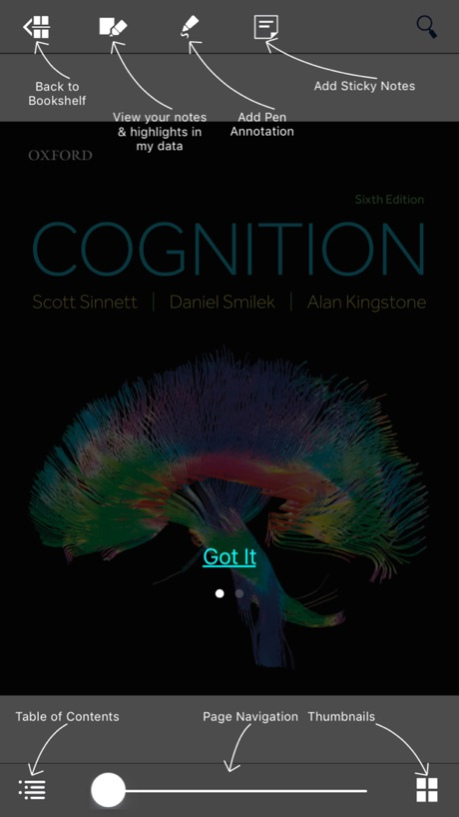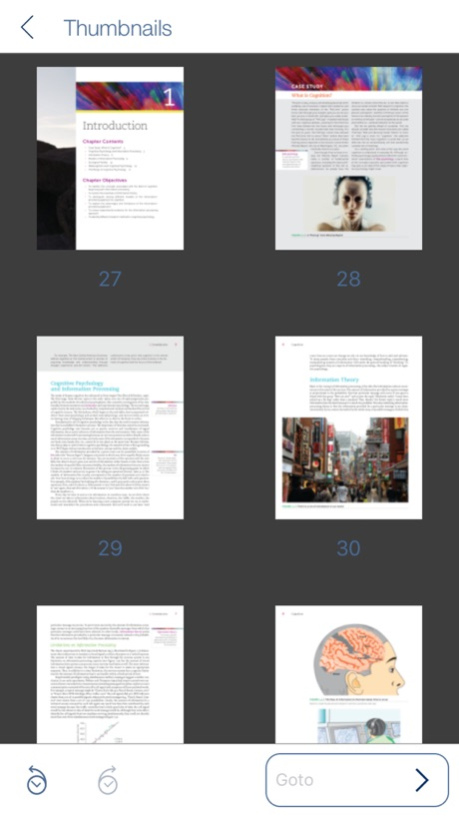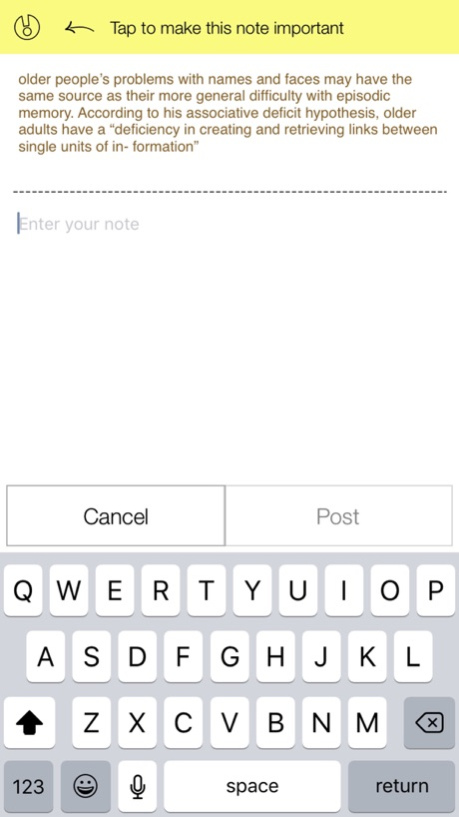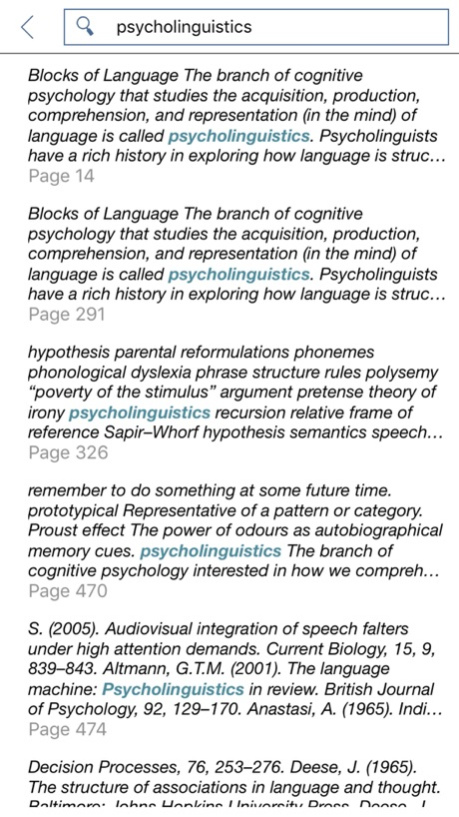OUP Bookshelf 1.0.3
Continue to app
Free Version
Publisher Description
Bookshelf is an interactive eBook Reader App designed for use with the Oxford University Press Dashboard learning management system. The app seamlessly integrates eBooks with videos, synched audios, image banks, and interactivities for an engaging learning experience. It features a responsive design, an intuitive eBook interface, offline reading capabilities and a host of features to enhance the Dashboard learning experience.
App features:
-> integration with your existing dashboard account
-> download your books and access them offline
-> portrait and landscape view with thumbnail based navigation
-> full text-based search capability to search any content within the ebook
-> annotation sharing by students and teacher review of individual student annotations
-> jump to any page from thumbnail previews
-> automatic image magnification for charts and figures
Nov 21, 2018
Version 1.0.3
-Bug fixes and performance improvement
About OUP Bookshelf
OUP Bookshelf is a free app for iOS published in the Kids list of apps, part of Education.
The company that develops OUP Bookshelf is Hurix Systems Pvt. Ltd.. The latest version released by its developer is 1.0.3.
To install OUP Bookshelf on your iOS device, just click the green Continue To App button above to start the installation process. The app is listed on our website since 2018-11-21 and was downloaded 6 times. We have already checked if the download link is safe, however for your own protection we recommend that you scan the downloaded app with your antivirus. Your antivirus may detect the OUP Bookshelf as malware if the download link is broken.
How to install OUP Bookshelf on your iOS device:
- Click on the Continue To App button on our website. This will redirect you to the App Store.
- Once the OUP Bookshelf is shown in the iTunes listing of your iOS device, you can start its download and installation. Tap on the GET button to the right of the app to start downloading it.
- If you are not logged-in the iOS appstore app, you'll be prompted for your your Apple ID and/or password.
- After OUP Bookshelf is downloaded, you'll see an INSTALL button to the right. Tap on it to start the actual installation of the iOS app.
- Once installation is finished you can tap on the OPEN button to start it. Its icon will also be added to your device home screen.